Browser, E-mail, and PDF Reader
Requirements
This system is compatible with Microsoft Internet Explorer, Mozilla Firefox, and Apple Safari. For the best performance with this system we recommend the most current versions of these browsers and Acrobat Reader. When selecting a browser to use with this system, please keep in mind that we have found Internet Explorer works best for PCs and Firefox or Safari work best for Macs. We make this recommendation for this system only and do not intend to imply that this is true in all situations. Please take the time to update your software.
Browser
When you run the setup program for your browser, take the defaults to insure common utilities are available. Most importantly, make sure your browser allows JavaScript. You will not be able to venture past the initial page without JavaScript enabled.
You must also allow Cookies. Our program writes a cookie to your system that is active until you log out. This cookie lets the system know you are a registered user and it is a security feature for the data contained in the system. The cookie is deactivated once you log out and you will receive a new one the next time you log in.
You may also want to find out if there are file size restrictions set by your provider. If you are attempting to submit large figure files, your provider may not allow them to be transmitted all at once. If you experience this problem, inquire what the limits are and send small "filler" files for your initial submission. When those initial manuscript files have been uploaded and converted, you will have the option to replace each file individually. At this time, you can replace the "filler" files with the larger figure files. This is also an option if you have a slow connection. You will also have the option to add/upload additional files.
Safari Users
When the autofill feature is turned on, many address fields in the Submit Manuscript screen may become filled with the users personal data overriding "Potential Reviewer" and "Contributing Author data" The simplest solution is to turn off the Autofill function before using the screen. This will prevent the form data from becoming autofilled and increase the page loading speed. When in Safari, open the Safari Tab at the top of the screen and select "Preferences" Select the autofill tab and turn off the 'Using info from the Address Book' checkbox.
Firefox Users
Some of the links in the system will automatically open new browser windows. Firefox has the ability to open these links in a new tab by right clicking on them and selecting it from the menu, or middle clicking on the link. Unfortunately this may bypass some of the functionality that occurs when the link is clicked. An alternative for Firefox users who wish to exploit the tab feature of the browser is to install the Tab browser Preferences plugin. The plugin allows you to fine tune how Firefox handles new windows and tab. This plugin can configure the browser to open links that would normally open a new window into a new tab.
The system sends text-based messages with embedded html links. Some e-mail programs wrap text, possibly introducing a line break in the middle of a link. If the link is broken, you will be sent to the login page, instead of to the manuscript, because security keys are built into those links. Make sure the entire link appears in your browser's address line. If it does not, carefully copy and paste the entire link into the address line to continue.
Acrobat Reader
Acrobat Reader is a free software program available from Adobe. Please make sure you are using the most current version of Acrobat Reader before attempting to view PDF files on this site.
Recommended Utilities
 |
(Suggested for PC users) |
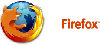 |
(Suggested for Mac users) |
 |
(PDF Viewer) |
Back to Top
 |

|
| Manuscript Home Author Instructions Reviewer Instructions Help Logout Journal Home | |
| Terms of Service - Licensed under Patent #US 7,620,555B1 | |